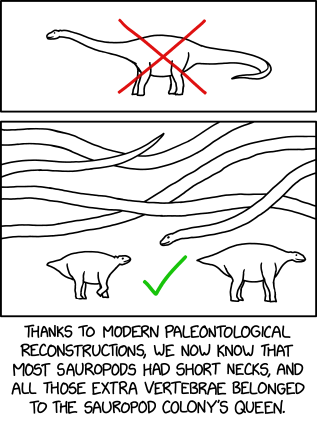If you connect your phone to your LAN via WiFi, you can also connect to any SSH-enabled computers on the LAN.
Connecting to a server is as simple as entering the username and hostname just as you would when connecting using command-line SSH. You enter your password at a familiar looking prompt, and then you're in.
As SSH comes from the Unix world, with its heritage of green-screen terminals, getting by with just the Android soft keyboard is not a problem. ConnectBot even supports any colour highlighting defined in the bash login profile on the server.
Special Keys with the Soft Keyboard
There are only two special keys which you'll need but which are lacking on the Android soft keyboard - Ctrl and Meta / Alt. If you wish to use a keystroke which involves either of these, you use the trackball. Press it once for Ctrl, twice for Meta / Alt. So if you wish to press Ctrl-C (to stop a long directory listing for example), you press the trackball once, and then press 'c' on the keyboard.In any Unix console, the TAB key is equivalent to pressing Ctrl-i, and function keys are Ctrl-
Rolling the trackball equates to using the cursor keys as you might expect. These will of course have different effects depending on context, just as the function of the cursor keys varies in any other console. So if you're at the bash prompt, rolling up will scroll up through command history, and rolling left and right will move the cursor back and forth in the current line.
You can even use cool shell features such as auto-completion, and reverse history search (Ctrl-R then type what to search for). Additionally, ConnectBot supports screen gestures which let you scroll up/down by swiping your finger down/up the right side of the screen, send Page Up and Page Down by swiping the left side of the screen, and switch between connected hosts with left / right swipes.